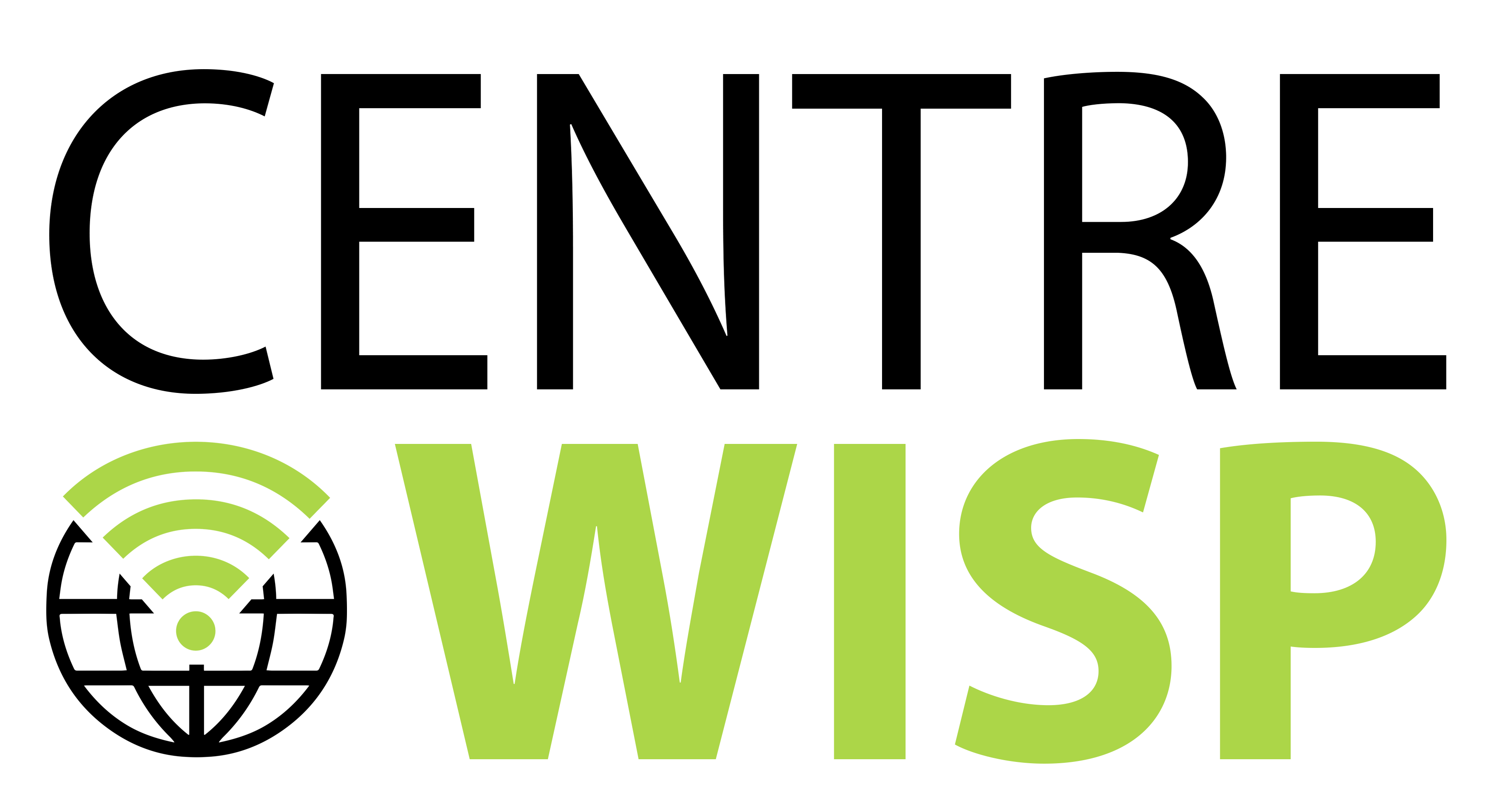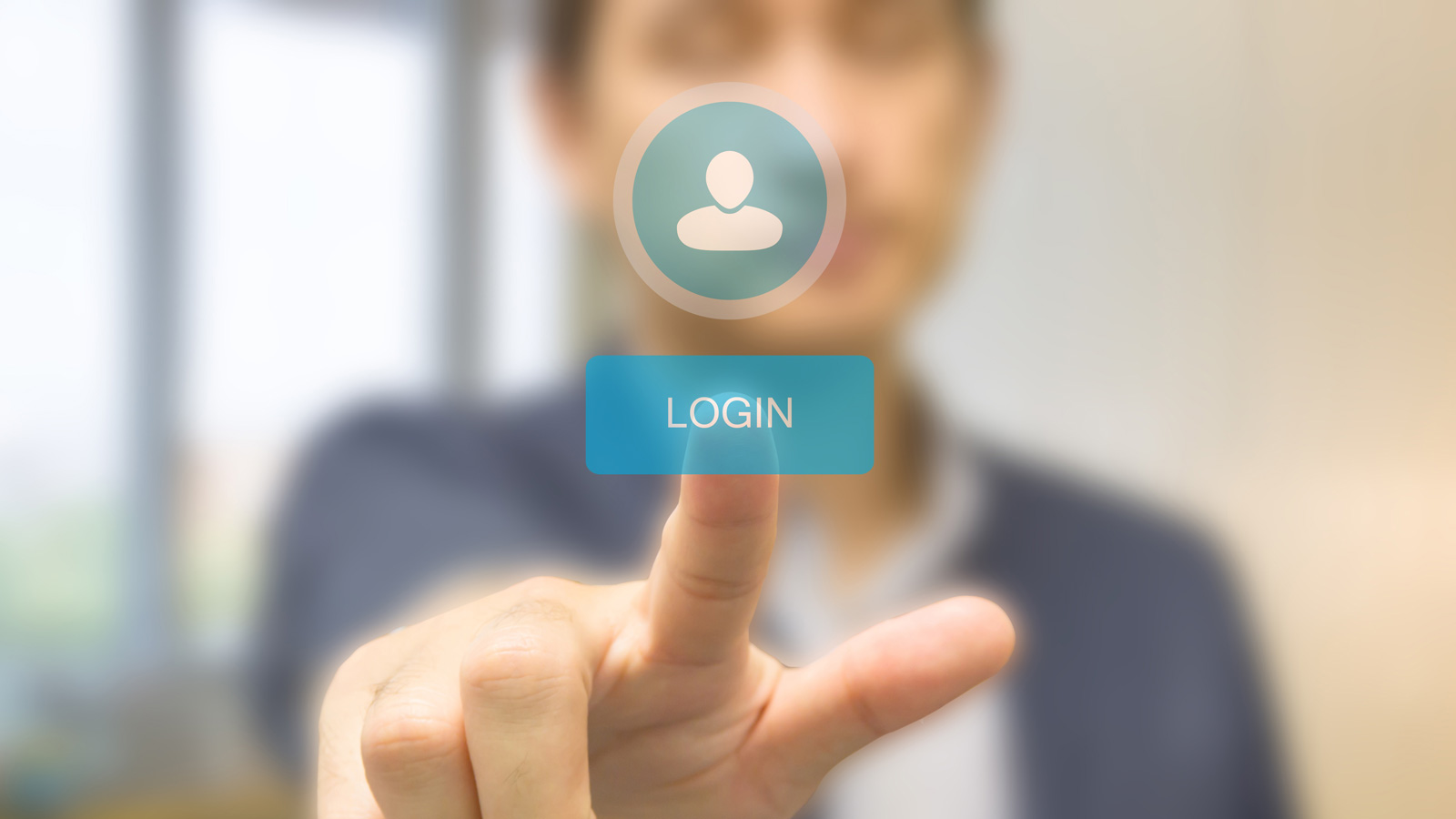We are so excited to have you as a new Centre WISP customer! We strive to make sure every customer has the best experience from sign-up to installation all the way through managing your account.
With this, we have setup a Client Zone portal where customers can view their services and invoices, make payments, submit support tickets, and more! After your service is installed and activated, you will receive an email invitation to setup your Client Zone account. Below is some information about how to navigate the Client Zone and setup your payment methods.
Dashboard
Upon receiving the invitation email, you will need to enter your username and set a password. Once you are logged in, your Dashboard will show the services on your account as well as any open invoices. There is a quick link to pay all open invoices. There may also be notifications or announcements posted on the Dashboard as well.
Billing
On the Billing page you can view invoices, quotes, and account statements. When an item is selected, you will see the itemized breakdown on the right as well as a link to download PDF or Pay online. If you have a payment method saved in your settings, you can choose one of those or enter a new method of payment.
Support
The next page is the Support page where you can view support tickets and messages and create new tickets.
Settings
Under Settings, you can reset your Client Zone password, save payment information for faster payment and enable autopay so you never miss a bill, as well as view account contact information.
When saving payments to your account, you have a few options. You can save a credit card or you can save a bank account for ACH payments. To add a credit card, simply click Add credit card, enter your card information, and click Save. You can then enable autopay for future invoices to pay automatically on the invoice due date.
If you would like to enable paperless payments direct from your bank account via ACH, you will need to click Add bank account and then enter your bank routing number followed by a colon “:” and then the account number with no spaces in between. (i.e. 10110101:20220202). Then click save. Once this information has been added, there is a verification process in which there will be two small deposits made to your bank account. You will need to notify our team of those deposit amounts so that we may verify the account. Once the account is verified, you can make payments manually via ACH or schedule automatic payments. Please note that the ACH is the only paperless way for us to receive payments directly from your bank. If you initiate the payment on your banks website, they will mail us a paper check.
For more information on accepted methods of payment, invoicing schedule, and more, please see our post – Paying my Centre WISP Invoice. As always, if you have any questions or need assistance with setting up your account, don’t hesitate to reach out to us at 814-777-9007 or by emailing info@centrewisp.com.